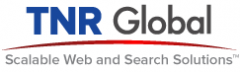We have reinstalled a number of Dell laptops to be chromebooks. We have found many corporations have machines taken out of services, however they need to have the harddisks wiped for security reasons.
SO we have written up a process that clears the hard drive and configures the machines that kids can use in school where many are using Google Classroom on Chrome books. Note: There is a while discussion about what to use, Chromebook-like ChromeOS or a windows like Linux like Mint. These instructions are for ChromeOS. The install can use any system.
Setup: Get thumb drive install: https://rufus.ie/ Create 2 thumb drives, 8 gig each (smaller is ok for some) 1) Bootcd: https://www.hirensbootcd.org/download/ Where it says Filename HBCD_PE_x64.iso 2) Neverware: Home version: https://www.neverware.com/freedownload#home-edition-overview Download the zip file Extract the bin file and rename to .iso To create a thumb drive for each, use Rufus to create a bootable thumb drive from the ISO fileProcess: Starting PC: Dell: press f12 when dell logo appears Goes into rom menu Set boot to be USB, then hard drive Reboot to purge hard drive, using: Bootcd 3) Folder: Utilities/Hard Disk Tools/Security - Run HDD Low Level Format - select HD and run full format (few hrs) 4) Utilitles/Hard Disk Tools/AOMEI Partition Assistant Reset MBR Default partitionReboot to create bootable ChromeOS using: Neverware ChromeOS Click time clock on lower right Select ‘install OS’ Reboot for regular booting setup to rom menu Select boot option Change mode to UEFI Select HD boot.