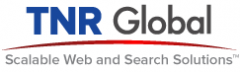So, you’ve installed a fresh copy of <a taget=”_blank” href=”http://lucene.apache.org/solr/”>Apache Solr</a>. You have tested it out running the examples from the <a href=”http://lucene.apache.org/solr/tutorial.html”>Solr tutorial</a>. And now you are ready to start indexing some of your own data. Just one problem. The fields for your own data are not recognized by your Solr instance. You notice in the schema.xml file that the default fields have names like cat, weight, subject, includes, author, title, payloads, popularity, price, etc. These fields are all defined for the purpose of being used with the sample data provided with Solr. Most of their names are likely not relevant to your search project, and even if you are willing to put up with misnamed fields at least for experimenting with your instance, you also face the problem that their set properties may not be what you would expect them to be.
Of course you can modify the schema.xml file and apply strong data-typing to each field that you plan to use to fit the exact needs of your project, reload Solr, and then start to index your data. But if you are just getting started with Solr, or starting a new project and experimenting with adding your dataset, you may not know exactly what fields you need to define or what properties to define for them. Or you might be interested updating an existing index with some additional fields, but do not want to add to explicitly add them to the schema.
Fortunately, Solr gives the option to define dynamic fields – fields that are defined in the schema with a glob-like pattern that is either at the beginning or end of the name. Further, there are pre-defined dynamic fields for most of the common data-types that you may use, in the default schema. Here are the some of the dynamic fields that are defined in the default schema.xml:
<dynamicField name="*_i" type="int" indexed="true" stored="true"/> <dynamicField name="*_s" type="string" indexed="true" stored="true"/> <dynamicField name="*_l" type="long" indexed="true" stored="true"/> <dynamicField name="*_t" type="text" indexed="true" stored="true"/> <dynamicField name="*_b" type="boolean" indexed="true" stored="true"/> <dynamicField name="*_f" type="float" indexed="true" stored="true"/> <dynamicField name="*_d" type="double" indexed="true" stored="true"/> <dynamicField name="*_dt" type="date" indexed="true" stored="true"/>
The field names are defined with a glob-like pattern that is either at the beginning or end of the name. With the above dynamic fields, you can index data with field names that begin with any valid string and end in one of the suffixes in the name attributes (i.e. article_title_s, article_content_t, posted_date_dt, etc.) and Solr will dynamically create any dynamic field of the particular type with the name that you give it. After you’ve indexed some data, you can actually view this dynamically created field in the schema viewer for your instance, located at http;//YOUR-INSTANCE/admin/schema.jsp
<add> <doc> <field name="article_title_s">My Article</field> <field name="article_content_t">Lorem Ipsum...</field> <field name="posted_date_dt">1995-12-31T23:59:59Z</field> </doc> </add>