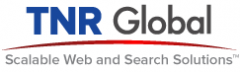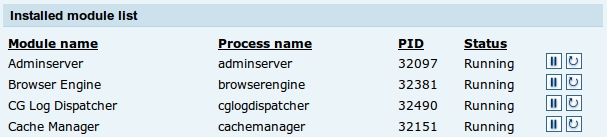Our VP of Systems Administration Michael Klatsky discusses the latest OS upgrade from Apple–Mountain Lion. The following is a repost from his blog which can be viewed here along with other articles.
_____________________________________________________________________________________________________
Feeling adventurous yesterday, I decided to upgrade my Mac AIR to Mountain Lion. Other than a fairly long download time, which is to be expected on the release day, the upgrade went fairly smoothly.
Until…
I opened iTerm. I use virtualenv & virtualenvwrapper to manage multiple Amazon accounts and python environments. The following error was thrown:
ImportError: No module named virtualenvwrapper.hook_loader
Luckily, this was easy. To fix, just do the following:
sudo easy_install pip
sudo pip install virtualenv virtualenvwrapper
Once done, open another iTerm window. You may see several directories created, such as “virtualenvwrapper.user_scripts creating /Users/mklatsky/.virtualenvs/premkproject”.
So far so good.
But- where is java?
“java -version” throws the error:
No Java runtime present, requesting install.
Again- easy. Just the act of issuing the “java -version” command launches a dialog box asking if I’d like to install or upgrade java. Five minutes later and I am back in business.
And then…
I use Virtualbox (actually Vagrant and Veewee). Attempting to launch one of my boxes resulted in a kernel panic, which rebooted my computer. Really? A kernel panic? At any rate- a little Googling, and an install of the latest Virtualbox (4.1.18) and I was all set.
One issue I ran into when installing Virtualbox revolved around Apple’s software installation security in Mountain Lion. There are now 3 levels of security for installable software: Mac App Store, Mac App Store and identified Developers and Anywhere.
Unfortunately, Oracle is not an “identified Developer”, so installation is impossible under the default settings. You’ll need to go to System Preferences->Security & Privacy ->General to change this. Then you can install Virtualbox. I’d recommend changing this setting back to the default after you are done.
I’ll conclude by stating that so far, Mountain Lion seems to be performing nicely, with few issues other than the above noted.
For further reading, check out the articles below:
http://arstechnica.com/apple/2012/07/os-x-10-8/
http://www.jongales.com/blog/2012/07/25/fixing-virtualenv-after-installing-mountain-lion/
https://www.virtualbox.org/ticket/10267